
What is the best practice in saving files for print?



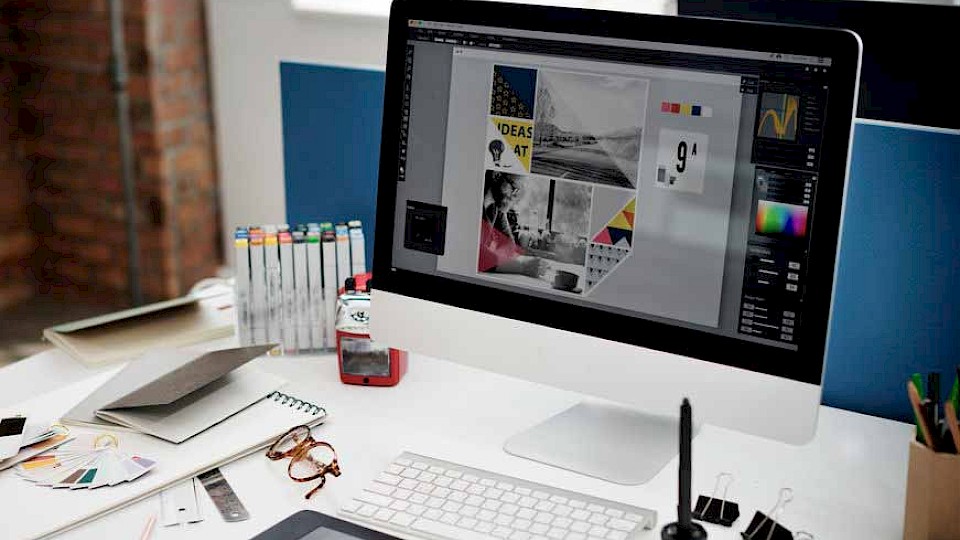
That is why it is important to set up and save a print-ready file. Whether this has already happened to you, or you are trying to avoid this nightmare, we have the tips to help you.
To avoid delays, as well as ensure satisfaction with your project, it’s important to set up your printing information correctly. Here at Lanes printers, we would let you know if your file was not print ready or in the correct format, so you can either fix it or you could ask if you would like us to correct it - we’re here to help!
Here we share advice on setting up your printing for Lanes Printers. Make sure that you read this post and follow the tips included as you first set up your document to avoid the hassle of making changes later. This guide is intended to help you with those technical details and if you still aren’t sure on any of these tips - don’t panic! Feel free to contact our advisors here, who can talk you through the steps or help with formatting where needed.
Many colours you create in RGB cannot be produced with a four-colour printing process. RGB is the default for colours on screen. Files submitted in RGB must be converted to CMYK in order to print – this can cause a noticeable difference in colours after the conversion.
So this means, it is best to start your document in CMYK colour mode. Check with us about your specific types of printing projects, just to make sure. When printing here at Lanes Printers, we print with either pantone spot colours to achieve a strong exact colour or full colour / 4 colour process which is made up of CMYK (cyan, magenta, yellow and black). You should set your artwork up with whichever inks are to be used when printing. Additionally, text should ideally be saved as 100% black (if black text) and not CMYK. The reason being it’s sharper when printing, as getting four plates in perfect register on fine text is extremely hard and often you lose a little bit of the crispness.
Ensure that the document you submit to Lanes Printers is the correct size. While you can arrange for the printer to resize your project, it’s not guaranteed that the scale will be proportionate.
Since the print resolution is considerably more than screen resolution, you must ensure that your document will look as good once printed as it does on your device. Set your file to 300 PPI for a crisp look.
This extra padding surrounding your document is usually 3mm all around. It ensures that there are no white unprinted parts of your document. Your colour should go past the cut line. Make sure your bleeds are set before designing your project.
The best choice is always a PDF. Word and publisher aren’t ideal for professional printing but we can help to format them to get them print ready.
Make sure you choose images in the highest quality format available. Stick with PNG and TIFF for print projects.
When using text, line art, and logos choose vector formats.
If you are sending an InDesign file, package it. Put the entire project in one zip and submit that for printing. Make sure that when you package, check these boxes as your printer will need the whole package:
Follow these tips when exporting a PDF
Lanes are able to help with setting up your print files and their printing format if you are unsure! The most important thing to remember when you’re trying to ensure a successful print job is to consult with us if you have questions or concerns before starting your document. We are your partners and will advise you of any guidelines that you need to follow.
Here at Lanes Printers, we can offer bespoke laminating, perforating, die cutting and much more. Prices will be quoted upon an enquiry. Lanes Printers has been established in East Kent as a quality printing house for more than a hundred years and are always here to help and to trust with your printing. Why not get in touch with our friendly team today? Alternatively, you can give us a call on 01843 861314 to discuss your requirements.
Lanes Printers © 2025